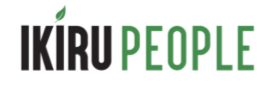Home
On logging into the customer portal, you will be presented with the dashboard view which gives you an overview of your activity and links to areas of the portal you have access to. Access levels are managed by your portal administrator.
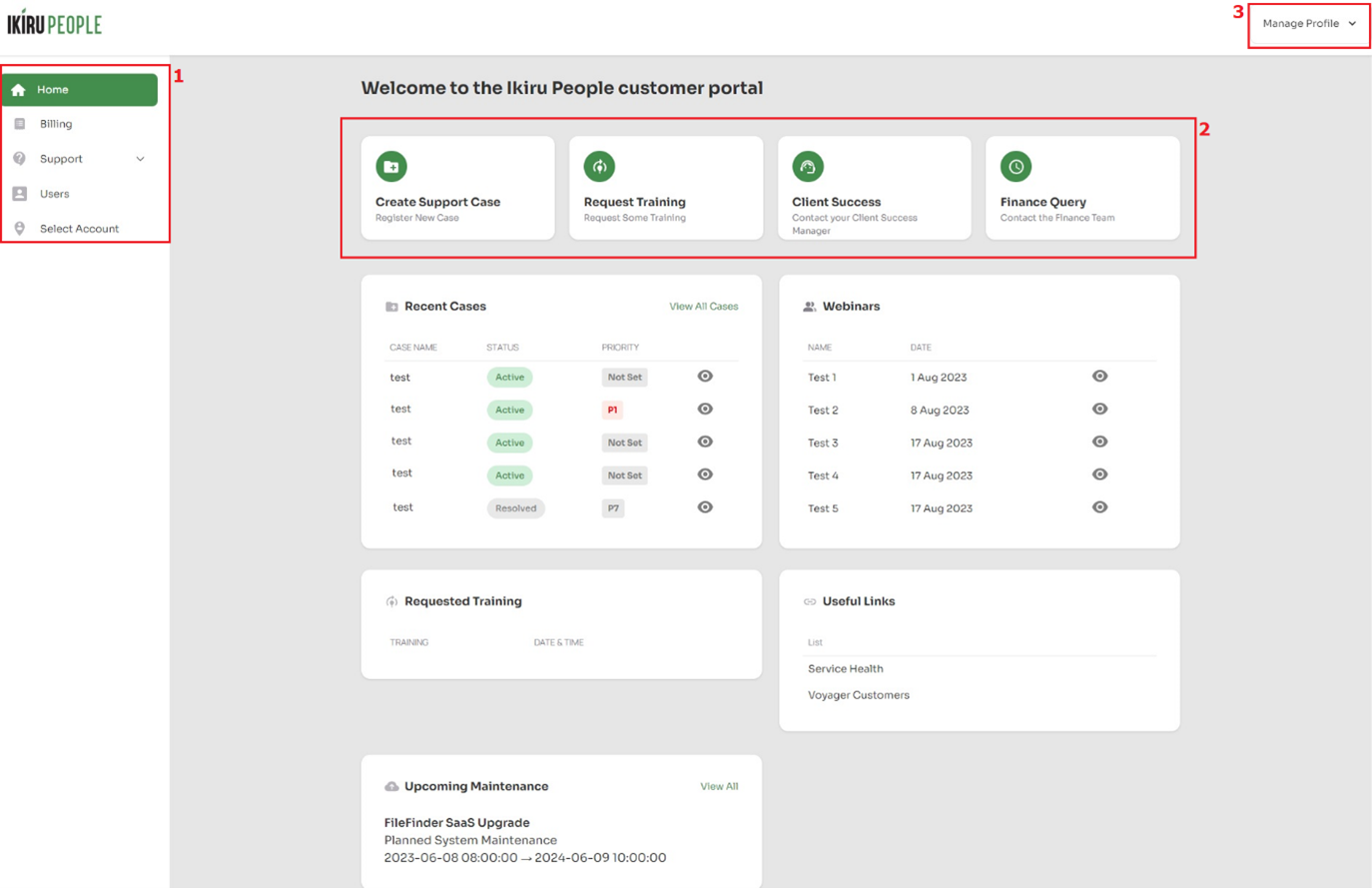
The dashboard contains a number of sections including the main portal menu (1), quick links area (2) and manage your profile (3).
Quick Links
The four quick link buttons provide one-click access to the most common customer portal functions:
Below the Quick Links section, your dashboard will display a set of useful information panels:
Recent Cases
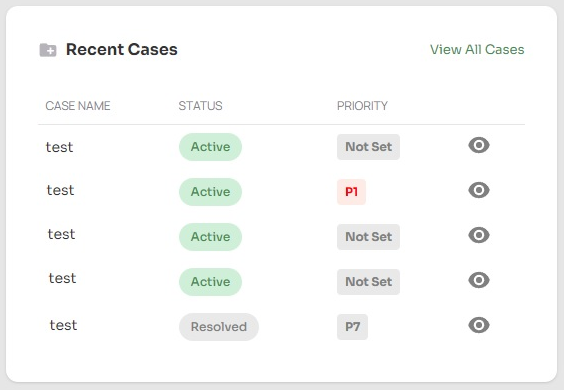
Shows the five most recent cases you have logged together with the priority of the cases and it’s current status. You can link to all your cases using the View All Cases button or click the eye icon to jump straight to the individual cases page to see the details.
Webinars
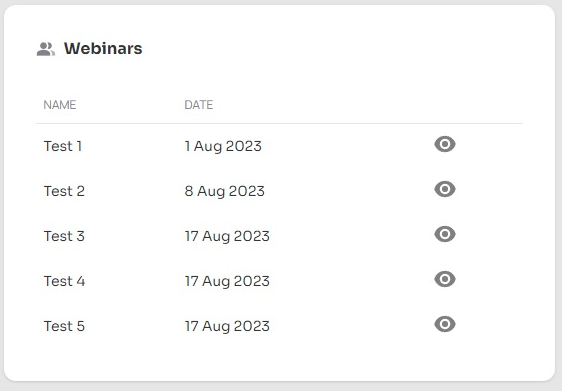
This panel shows the next five scheduled webinars. Click the eye icon to go to the sign-up page where you can register for the webinar.
Requested Training
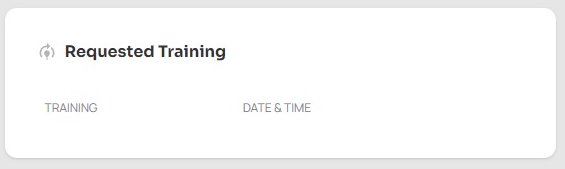
If you have requested any training sessions and these have been booked in, you will see the details here. If you need to request training use the Request Training button in the Quick Links.
Useful Links
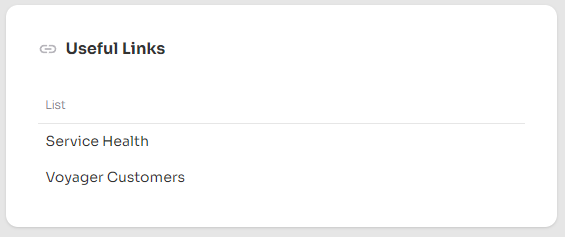
This panel contains useful links to additional resources. Simply click the link to launch.
Upcoming Maintenance
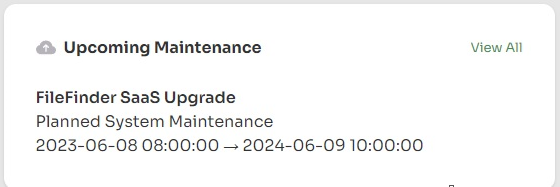
Shows all the currently planned maintenance windows on our platforms. Click the View All button to navigate to the Ikiru People Service Health site.
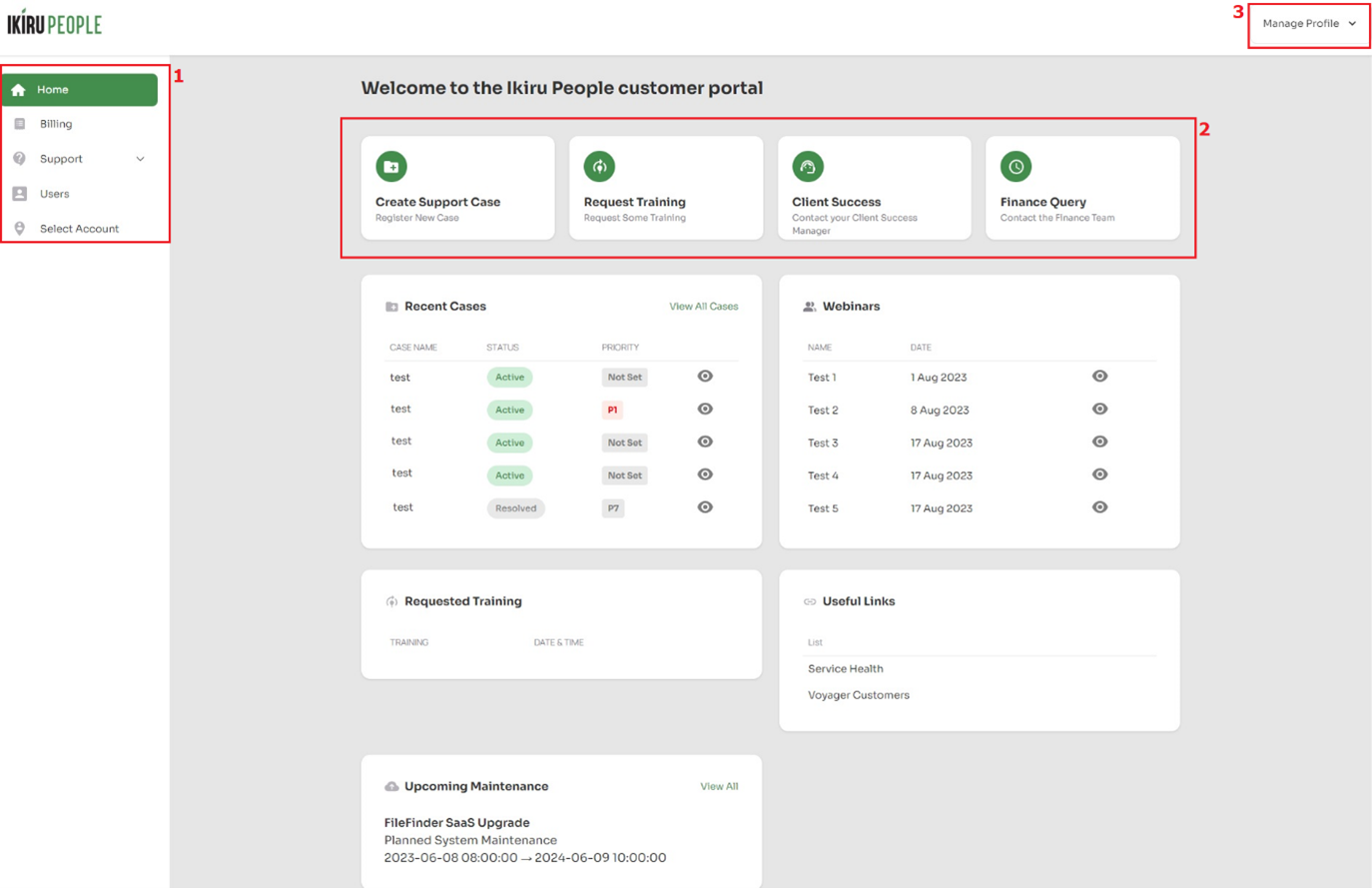
The dashboard contains a number of sections including the main portal menu (1), quick links area (2) and manage your profile (3).
Quick Links
The four quick link buttons provide one-click access to the most common customer portal functions:
- Create Support Case – Click this button to open the case creation page where you can log a new support issue with our technical support team. This should be used for technical support queries and help with using any of our products.
- Request Training – Clicking this button launches a new email with the subject ‘Request Training’ to send to our Client Success Team who will respond to you directly with the training options available.
- Client Success – This button opens the case creation page to log a request for assistance from your Client Success Manager. This will normally be for help with adding optional functionality or licences for example.
- Finance Query – Click this button to launch a new email to go direct to our Finance team for any billing or invoice queries with your account.
Below the Quick Links section, your dashboard will display a set of useful information panels:
Recent Cases
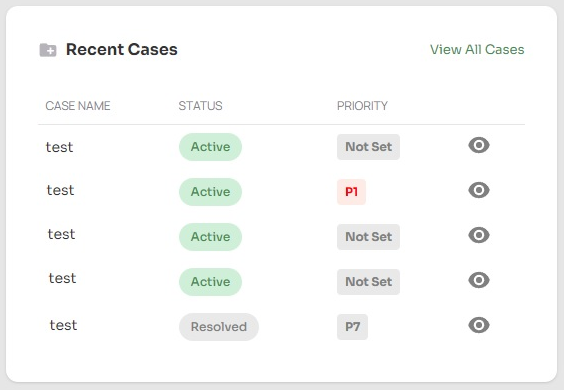
Shows the five most recent cases you have logged together with the priority of the cases and it’s current status. You can link to all your cases using the View All Cases button or click the eye icon to jump straight to the individual cases page to see the details.
Webinars
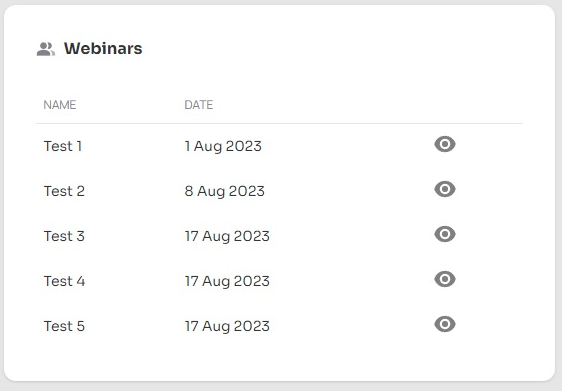
This panel shows the next five scheduled webinars. Click the eye icon to go to the sign-up page where you can register for the webinar.
Requested Training
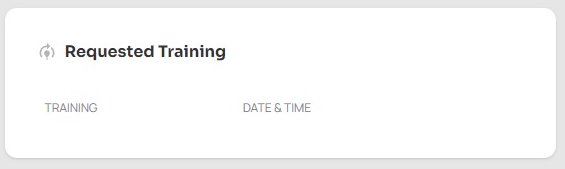
If you have requested any training sessions and these have been booked in, you will see the details here. If you need to request training use the Request Training button in the Quick Links.
Useful Links
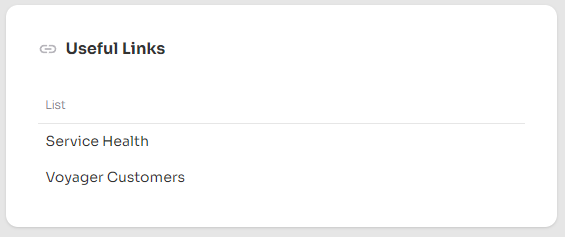
This panel contains useful links to additional resources. Simply click the link to launch.
Upcoming Maintenance
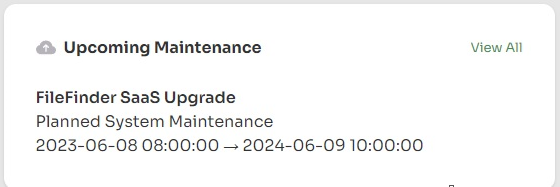
Shows all the currently planned maintenance windows on our platforms. Click the View All button to navigate to the Ikiru People Service Health site.